Bioinformatics for Cancer Genomics
Bioinformatics on Big Data Module 11 Lab
This lab was originally created by Solomon Shorser and adapted by Brian O’Connor for the 2018 class.
Introduction
Description of the lab
Welcome to the lab for Working Reproducibly in the Cloud! This lab will consolidate what you have learned about Cloud Computing by building a Docker-based tool, describing that tool in CWL, linking tools together in a workflow, and aligning reads from a cell line as an example using that workflow.
After this lab, you will be able to:
- Install the Dockstore CLI, CWLTool, Cromwell
- Docker-ize a tool
- Describe the tool with CWL
- Write a workflow in CWL
- Run CWL tools and workflows using the Dockstore CLI
- Know how to find additional Docker-based tools and workflows on Dockstore and other locations
- Know how Dockstore can help you share your tools/workflows
- Know about platforms that can run your workflows at scale
Things to know before you start:
- The lab may take between 1-1.5 hours, depending on your familiarity with Cloud Computing and alignment tasks.
- I highly recommend you use
screenwith your ssh connection to ensure your long-running workflow isn’t terminated
Launching a VM
Set up a fresh VM by following the instructions in the [Module 10 lab] (https://github.com/bioinformaticsdotca/BiCG_2018/blob/master/module10/lab.md), with the following characteristics:
- use the snapshot
20180316_BiCG_module_11_v2 - choose flavor c1.large
- assign a floating IP
Tip: We’ll only use a jump or gateway server if we don’t have enough float IP addresses.
Without a floating IP, this VM is only accessible from Collaboratory. Note that there are often not enough floating IPs for all VMs when you’re running a fleet. So you may want to set up a “jump server” as a gateway to ssh from outside into Collaboratory. Then from the jump server, you can ssh into any of the VMs in your fleet. You can use a VM (c1.micro) as a jump server. If you haven’t already done so, add your private key to the jump server. From the console, find the IP address of the new c1.large VM and ssh into it.
ssh -i path_to_private_key ubuntu@10.0.0.XXX
Getting Class Materials
If you’re reading this you probably have found the repo that contains all the examples. You can checkout the following git repo on your VM:
git clone https://github.com/bioinformaticsdotca/BiCG_2018.git
cd BiCG_2018/module11/
If you’re working on a VM I prepared this is likely to be done already for you. Make sure you’re up to date though with a:
cd BiCG_2018/module11/
git pull
Setting up your VM
The instructions below will walk you through how to take a base Ubuntu 16 VM and manually install all the dependencies you need for this tutorial. While it’s quite simple, it’s also time consuming.
Let’s cheat! I included an install.sh script to automate what’s described below.
Invoke it using:
cd BiCG_2018/module11
git pull
bash install.sh
After running this log out of your VM and log back in. This will ensure Docker is setup correctly.
We will quickly walk through the below so you know what each step is doing…
Install Java
sudo add-apt-repository ppa:webupd8team/java
sudo apt-get update
sudo apt-get install oracle-java8-installer
Get the dockstore tool
The Dockstore command line is nice in that it allows you to run CWL and WDL tools and workflows using a common command line. It also is capable of provisioning files to and from cloud locations, something the underlying cwltool/cromwell engines don’t support. For these reasons we’ll use it throughout this tutorial.
mkdir -p ~/bin
cd ~/bin
sudo apt-get install wget
wget https://github.com/ga4gh/dockstore/releases/download/1.3.6/dockstore
chmod u+x dockstore
Add the location of the dockstore script to $PATH.
Using your favorite text editor (try pico if you don’t have one), add this line to the end of ~/.bashrc:
PATH=$PATH:~/bin
Now, set up the dockstore configuration file:
cd ~
mkdir -p ~/.dockstore
touch ~/.dockstore/config
Add to ~/.dockstore/config these lines:
The URL for dockstore
server-url: https://dockstore.org:8443
A token
You only need a valid token if you want to push data TO dockstore. To pull data, “DUMMY” is fine.
token: DUMMY
Caching
Turn on caching to prevent the same input files from being downloaded again and again and again…
use-cache=true
Install docker
sudo apt-get install curl
curl -sSL https://get.docker.com/ | sh
This will take a few minutes. Detailed installation information can be found [here] (https://docs.docker.com/v1.8/installation/ubuntulinux/)
Add your user to the docker user group
This is so you can run docker without having to sudo every time.
After you execute the line below, you will need to log out and log back in.
sudo usermod -aG docker $USER
Get cwltool
This is the underlying engine that the Dockstore commannd line uses to run CWL. For WDL, we use Cromwell which will be installed on first use via the Dockstore command line.
sudo apt install python-pip
pip install setuptools==36.5.0
pip install cwl-runner cwltool==1.0.20170828135420 schema-salad==2.6.20170806163416 avro==1.8.1 ruamel.yaml==0.14.12 requests==2.18.4
Testing Your Install
At this point you can check to see if everything is installed properly:
$ dockstore --version
Dockstore version 1.3.6
$ java -version
java version "1.8.0_144"
Java(TM) SE Runtime Environment (build 1.8.0_144-b01)
Java HotSpot(TM) 64-Bit Server VM (build 25.144-b01, mixed mode)
$ cwltool --version
/usr/local/bin/cwltool 1.0.20170828135420
$ docker run hello-world
Hello from Docker!
...
Creating a New Docker-based Tool
Here we are making a Docker image that contains a simple tool bamstats. This just produces a nice report on a BAM file.
Make a Dockerfile
Make a Dockerfile, you can find this already created for you in
bamstat_tool/Dockerfile.
#############################################################
# Dockerfile to build a sample tool container for BAMStats
#############################################################
# Set the base image to Ubuntu
FROM ubuntu:14.04
# File Author / Maintainer
MAINTAINER Brian OConnor
# Setup packages
USER root
RUN apt-get -m update && apt-get install -y wget unzip openjdk-7-jre zip
# get the tool and install it in /usr/local/bin
RUN wget -q http://downloads.sourceforge.net/project/bamstats/BAMStats-1.25.zip
RUN unzip BAMStats-1.25.zip && \
rm BAMStats-1.25.zip && \
mv BAMStats-1.25 /opt/
COPY bin/bamstats /usr/local/bin/
RUN chmod a+x /usr/local/bin/bamstats
# switch back to the ubuntu user so this tool (and the files written) are not owned by root
RUN groupadd -r -g 1000 ubuntu && useradd -r -g ubuntu -u 1000 -m ubuntu
USER ubuntu
# by default /bin/bash is executed
CMD ["/bin/bash"]
Build the Image
Now that we have the recipe created go ahead and build the Docker image:
# build it
docker build -t quay.io/briandoconnor/dockstore-tool-bamstats:1.25-11 .
# verify it was built
docker images
# you should see:
quay.io/briandoconnor/dockstore-tool-bamstats 1.25-11 28480694ac0e 7 seconds ago 450MB
Describing with CWL
So at this point we have a tool nicely packaged up in a Docker image along with all of its dependencies. However, there’s no standardized way to hand this Docker image to another person and have them figure out how it was constructed, where the binary is installed, how to call it, etc. That’s where the Common Workflow Language comes in. It allows you to describe the tool inside the Docker image, making it much easier to share it with others.
Here is the bamstat_tool/Dockstore.cwl file for bamstat:
#!/usr/bin/env cwl-runner
class: CommandLineTool
id: BAMStats
label: BAMStats tool
cwlVersion: v1.0
$namespaces:
dct: http://purl.org/dc/terms/
foaf: http://xmlns.com/foaf/0.1/
doc: |

A Docker container for the BAMStats command. See the [BAMStats](http://bamstats.sourceforge.net/) website for more information.
dct:creator:
'@id': http://orcid.org/0000-0002-7681-6415
foaf:name: Brian O'Connor
foaf:mbox: briandoconnor@gmail.com
requirements:
- class: DockerRequirement
dockerPull: quay.io/briandoconnor/dockstore-tool-bamstats:1.25-11
- class: InlineJavascriptRequirement
hints:
- class: ResourceRequirement
coresMin: 1
ramMin: 4092
outdirMin: 512000
description: the process requires at least 4G of RAM
inputs:
bam_input:
type: File
format: http://edamontology.org/format_2572
inputBinding:
position: 2
doc: The BAM file used as input, it must be sorted.
mem_gb:
type: int
default: 4
inputBinding:
position: 1
doc: The memory, in GB, for the reporting tool
outputs:
bamstats_report:
type: File
format: http://edamontology.org/format_3615
outputBinding:
glob: bamstats_report.zip
doc: A zip file that contains the HTML report and various graphics.
baseCommand: [bash, /usr/local/bin/bamstats]
So the Docker image + the CWL file clearly describe what this is and how to use it!
You can use either the Dockstore or cwltool command to run this tool. Let’s
try. First, create a configuration (see bamstat_tool/sample_configs.json):
{
"bam_input": {
"class": "File",
"format": "http://edamontology.org/format_2572",
"path": "https://s3.amazonaws.com/oconnor-test-bucket/sample-data/NA12878.chrom20.ILLUMINA.bwa.CEU.low_coverage.20121211.bam"
},
"bamstats_report": {
"class": "File",
"format": "http://edamontology.org/format_3615",
"path": "/tmp/bamstats_report.zip"
}
}
Notice we are pulling in a small bam file from the AWS cloud and the output
is written to the /tmp directory of the local machine. The Dockstore
command is nice in that it lets you read and write data to/from Amazon S3.
Now launch with the dockstore command line:
dockstore tool launch --local-entry Dockstore.cwl --json sample_configs.json
This might take some time to run depending on how quick the transfer from the cloud is.
Tip: Notice we’re using the
dockstorecommand here. We could have used thecwltoolcommand here directly. I like using the dockstore command as a wrapper since it 1) handles file provisioning to/from the cloud and 2) takes care of a lot of boilerplate. For your reference see below for the example cwltool comamnd:
cwltool --enable-dev --non-strict --outdir /home/ubuntu/NimbusForOReilly/chapter_10_UCSC/cbw_class_tutorial/bamstat_tool/datastore//launcher-b99faa42-d2a4-42ce-85b5-c960d1d94082/outputs/ --tmpdir-prefix /home/ubuntu/NimbusForOReilly/chapter_10_UCSC/cbw_class_tutorial/bamstat_tool/datastore//launcher-b99faa42-d2a4-42ce-85b5-c960d1d94082/tmp/ --tmp-outdir-prefix /home/ubuntu/NimbusForOReilly/chapter_10_UCSC/cbw_class_tutorial/bamstat_tool/datastore//launcher-b99faa42-d2a4-42ce-85b5-c960d1d94082/working/ /home/ubuntu/NimbusForOReilly/chapter_10_UCSC/cbw_class_tutorial/bamstat_tool/Dockstore.cwl /home/ubuntu/NimbusForOReilly/chapter_10_UCSC/cbw_class_tutorial/bamstat_tool/datastore//launcher-b99faa42-d2a4-42ce-85b5-c960d1d94082/workflow_params.json
When this is done, transfer the zip file to your local machine and take a look at the contents:
scp -i path_to_private_key ubuntu@10.0.0.XXX:/tmp/bamstats_report.zip
You may have to transfer from your VM, to the jump host, then to your local computer for viewing. Here’s what the report looks like:

Creating a CWL Workflow
Now that we have successfully create a Docker image that has a tool in it, described that image with a CWL, and parameterized and ran it with the Dockstore command line, it’s time to take the next step: workflows!
Workflows let you string together multiple tools, some of which you may write and others which you get from third parties. Here we’re going to write a workflow that brings together the bwa-mem and bamstats tools into a common workflow.
Workflow Purpose
This workflow will first align fastq files for some sample test data then it will run bamstats on the output bam file. It will save both the bam file and also the report zip file.
Writing the CWL Workflow
Let’s take a look at the workflow that calls alignment then bamstats.
Notice we define inputs and outputs in a simpler fashion than the individual
tools. And then connect steps by referencing the output of one step as
the input of the next step. Here is alignment_workflow/alignment.cwl:
#!/usr/bin/env cwl-runner
class: Workflow
cwlVersion: v1.0
doc: "A simple pipeline that runs the bwa-mem tool from PCAWG then bamstats"
requirements:
- class: MultipleInputFeatureRequirement
- class: StepInputExpressionRequirement
- class: InlineJavascriptRequirement
inputs:
output_file_basename: string
download_reference_files: string
reference_gz_fai: File
reference_gz: File
reference_gz_pac: File
reference_gz_amb: File
reads: File[]
reference_gz_bwt: File
output_dir: string
reference_gz_sa: File
reference_gz_ann: File
mem_gb: int
outputs:
merged_output_bai:
type: File
outputSource: alignment/merged_output_bai
merged_output_unmapped_metrics:
type: File
outputSource: alignment/merged_output_unmapped_metrics
merged_output_bam:
type: File
outputSource: alignment/merged_output_bam
merged_output_metrics:
type: File
outputSource: alignment/merged_output_metrics
merged_output_unmapped_bai:
type: File
outputSource: alignment/merged_output_unmapped_bai
merged_output_unmapped_bam:
type: File
outputSource: alignment/merged_output_unmapped_bam
bamstats_report:
type: File
outputSource: report/bamstats_report
steps:
alignment:
run: ../bwamem_tool/Dockstore.cwl
in:
output_file_basename: output_file_basename
download_reference_files: download_reference_files
reference_gz_fai: reference_gz_fai
reference_gz: reference_gz
reference_gz_pac: reference_gz_pac
reference_gz_amb: reference_gz_amb
reads: reads
reference_gz_bwt: reference_gz_bwt
output_dir: output_dir
reference_gz_sa: reference_gz_sa
reference_gz_ann: reference_gz_ann
out:
[merged_output_bai, merged_output_unmapped_metrics, merged_output_bam, merged_output_metrics, merged_output_unmapped_bai, merged_output_unmapped_bam]
report:
run: ../bamstat_tool/Dockstore.cwl
in:
bam_input: alignment/merged_output_bam
mem_gb: mem_gb
out:
[bamstats_report]
Prepare your JSON input file
I’ve collected the inputs and reference files for you already, see the configuration
file below, this is from alignment_workflow/Dockstore_cwl_local.json:
{
"reads": [
{
"path":"../data/bwamem_workflow/hg19.chr22.5x.normal.bam",
"class":"File"
},
{"path":"../data/bwamem_workflow/hg19.chr22.5x.normal2.bam",
"class":"File"
}
],
"output_dir": "datastore",
"output_file_basename": "hg19.chr22.5x.normal",
"download_reference_files": "true",
"reference_gz_amb": {
"path": "../data/bwamem_workflow/genome.fa.gz.64.amb",
"class": "File"
},
"reference_gz_sa": {
"path": "../data/bwamem_workflow/genome.fa.gz.64.sa",
"class": "File"
},
"reference_gz_pac": {
"path": "../data/bwamem_workflow/genome.fa.gz.64.pac",
"class": "File"
},
"reference_gz_ann": {
"path": "../data/bwamem_workflow/genome.fa.gz.64.ann",
"class": "File"
},
"reference_gz_bwt": {
"path": "../data/bwamem_workflow/genome.fa.gz.64.bwt",
"class": "File"
},
"reference_gz_fai": {
"path": "../data/bwamem_workflow/genome.fa.gz.fai",
"class": "File"
},
"reference_gz": {
"path": "../data/bwamem_workflow/genome.fa.gz",
"class": "File"
},
"merged_output_unmapped_bai": {
"path": "/tmp/merged_output.unmapped.bam.bai",
"class": "File"
},
"merged_output_bam": {
"path": "/tmp/merged_output.bam",
"class": "File"
},
"merged_output_unmapped_bam": {
"path": "/tmp/merged_output.unmapped.bam",
"class": "File"
},
"merged_output_bai": {
"path": "/tmp/merged_output.bam.bai",
"class": "File"
},
"bamstats_report": {
"class": "File",
"format": "http://edamontology.org/format_3615",
"path": "/tmp/bamstats_report.zip"
},
"mem_gb": 20
}
Running the Workflow with Dockstore CLI
At this point we should be ready to go! Use the dockstore command line to execute this workflow, keeping in mind it will take 20+ minutes to align the sample data and generate the report.
I highly suggest you use a screen session, so if you need to close your
connection your workflow will still continue.
time dockstore workflow launch --local-entry alignment.cwl --json Dockstore_cwl_local.json
When the workflow finishes you should find the bamstat report in /tmp/bamstats_report.zip.
Like our previous run of this reporting tool, you can transfer the zip to your
local machine and unzip it to view the report.
...
Provisioning from /home/ubuntu/NimbusForOReilly/chapter_10_UCSC/cbw_class_tutorial/alignment_workflow/datastore/launcher-b4777485-a54c-4c4a-8ace-603e9db763b4/outputs/bamstats_report.zip to /tmp/bamstats_report.zip
[##################################################] 100%
Provisioning from /home/ubuntu/NimbusForOReilly/chapter_10_UCSC/cbw_class_tutorial/alignment_workflow/datastore/launcher-b4777485-a54c-4c4a-8ace-603e9db763b4/outputs/hg19.chr22.5x.normal.bam to /tmp/merged_output.bam
[##################################################] 100%
...
real 24m39.704s
user 0m10.544s
sys 0m2.336s
Here’s an example of one of the plots from this report:

Sharing Your Work
At this point we’ve covered a lot of ground:
- you made a Docker based tool (bamstat)
- you described that tool with CWL then ran it with the Dockstore command line
- you combined that bamstat tool with an existing bwa-mem tool from Dockstore/Quay.io into a workflow
- you ran that workflow using the Dockstore command line
- you collected and viewed the output for both
This is all well and good but the reason you went through the effort is really for two benefits 1) docker-based tools and CWL tools and workflow definitions are extremely portable, allowing you to execute in a variety of places and 2) due to their portability it becomes extremely easy to share with others.
A key part of scientific research is reproducibility. So as you develop workflows, perform analysis, and write your papers, sharing your tools and workflows with the community is absolutely critical. Docker and CWL allow you to share tools and workflows much more successfully than systems used in the past. Here we cover at a high level the steps you can use to share your portable tools and workflows with others.
Sharing Docker-based Tool on Quay.io & Dockstore
Tip: If you want to share your Docker-based tools with others sign up for Quay.io and GitHub accounts.
You’ll notice in the bamstats Docker-based tool tutorial we created a Docker file and built the Docker image locally. However, when we created the workflow calling bwa-mem we never actually created the Docker image that had bwa-mem in it:
quay.io/pancancer/pcawg-bwa-mem-workflow:2.6.8_1.2
Where did this come from? It turns out, this was a public Docker image hosted on quay.io. See https://quay.io/repository/pancancer/pcawg-bwa-mem-workflow?tab=tags
If you want to share your docker-based tools it’s easy. You need to do the following:
- create a new GitHub public repository and store your
Dockerfilethere - make one or more releases in GitHub
- on Quay.io, create a new repository and link this to your GitHub repository
- Quay.io will automatically build and host your Docker-based tool!
Creating a Repository on GitHub
Log into github and create a new repository:

Now check this out on your local VM, for example:
cd Development/gitroot/briandoconnor/
git clone git@github.com:briandoconnor/dockstore-tool-bamstat-class.git
Add the Dockerfile and CWL Tool Descriptor
Now copy the contents of bamstat_tool to your new repo and check in:
cp -r bamstat_tool/* /Users/brianoconnor/Development/gitroot/briandoconnor/dockstore-tool-bamstat-class
cd /Users/brianoconnor/Development/gitroot/briandoconnor/dockstore-tool-bamstat-class
git add *
git commit -a -m 'adding initial checkin'
git push
Make a Release on Github
Use the release feature of GitHub to name a release.

Setup Quay.io to Build and Share your Docker Image
Log onto Quay.io and create a new repository.

Link to your Github user account:

Choose your github repo:
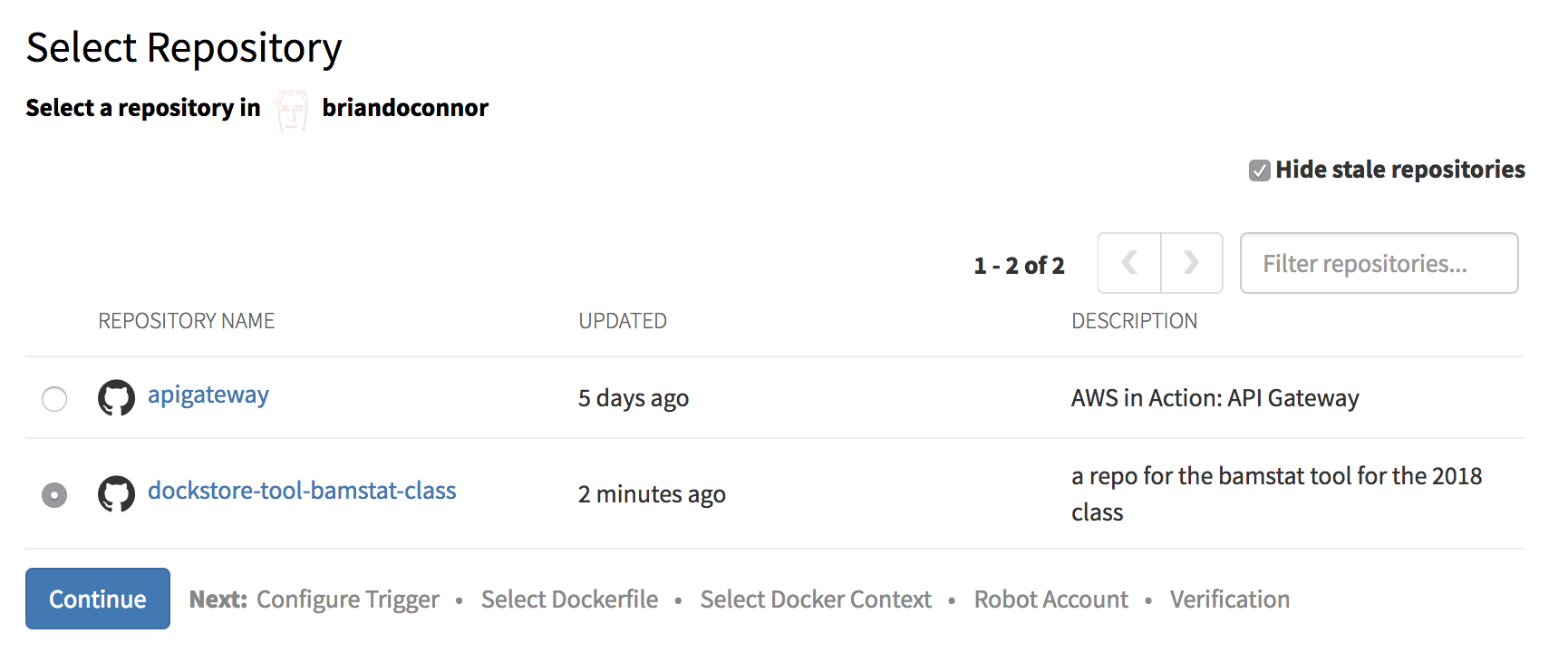
Trigger for everything:

Choose the Dockerfile:

Select the directory to build from:

Finish the registration:

Now trigger your first build:

Look for run trigger now and select 1.0:

Once setup, here’s an example of what the bamstat tool looks like in quay.io

And this corresponds to the docker URL:
quay.io/briandoconnor/dockstore-tool-bamstats-class:1.0
Sharing your Docker Image on Dockstore
Now that you’ve built your Docker image automatically on quay.io everyone can use it and pull the image. To increase visibility for the scientific community you can register the tool on Dockstore. This gives you a bunch of nice features such as integrating documentation into your page (quay.io doesn’t provide this), providing a place for your CWL, providing a command line that easily allows people to run your tool, etc.
Tip: you need a GitHub account to use Dockstore.org.
Log into Dockstore
You will automatically be directed to setup Dockstore on first login. This includes linking your accounts.
You need to link at least GitHub and Quay.io for this tutorial:

You can essentially skip the rest of the onboarding wizard since you did this previously.
Next, click on “My Tools” and click the refresh button:
You should now see the bamstat repo I just created:
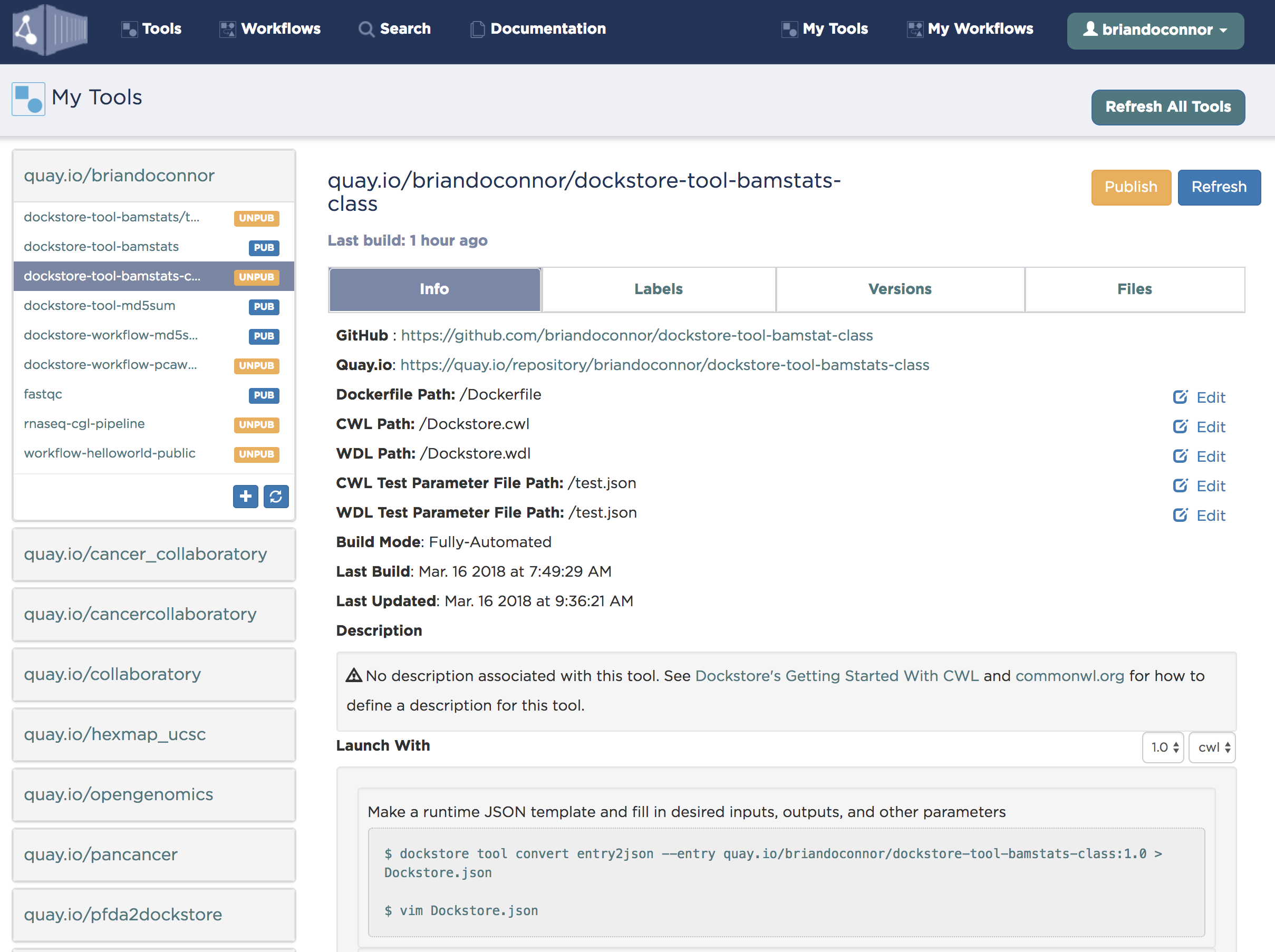
Next, we’ll set 1.0 as the default version and point it to the right files:

Then click the “Publish” button. You can now find dockstore-tool-bamstats-class on the public Dockstore site:

Sharing the Workflow on Dockstore
Tip: If you want to share your workflows with others sign up for Dockstore.org and GitHub accounts.
Similar to Docker bamstat tool, our workflow for alignment and reporting was all just stored locally on your computer or VM. But chances are good that you actually want to share your workflow with others. In which case Dockstore can help.
If you want to share your workflow you need to do the following:
- create a new GitHub public repository and store your workflow (and associated tool) CWL files there
- make one or more releases in GitHub
- on Dockstore, log in, select ‘my workflows’, refresh, and browse to that workflow.
- fill in the information for the path to the workflow CWL (or WDL) file.
- you have the option of specifying a test parameterization file for your workflow, something that we highly recommend!
Creating a Repository on GitHub
Log into github and create a new repository:

Now check this out on your local VM, for example:
cd Development/gitroot/briandoconnor/
git clone git@github.com:briandoconnor/dockstore-workflow-alignment-class.git
Add the CWL Workflow Descriptor
Now copy the contents of bamstat_tool to your new repo and check in:
cp -r alignment_workflow/* /Users/brianoconnor/Development/gitroot/briandoconnor/dockstore-workflow-alignment-class/
cd /Users/brianoconnor/Development/gitroot/briandoconnor/dockstore-workflow-alignment-class/
git add *
git commit -a -m 'adding initial checkin'
git push
Make a Release on Github
Use the release feature of GitHub to name a release.

Sharing your Workflow on Dockstore
Now that you’ve released your workflow you can share on Dockstore to increase visibility for the scientific community. This gives you a bunch of nice features such as integrating documentation into your page, providing a place for your CWL, providing a command line that easily allows people to run your tool, etc.
Tip: you need a GitHub account to use Dockstore.org.
Log into Dockstore
You will automatically be directed to setup Dockstore on first login. This includes linking your accounts.
You need to link at least GitHub and Quay.io for this tutorial:

You can essentially skip the rest of the onboarding wizard since you did this previously.
Next, click on “My Workflows” and click the refresh button:
You should now see the alignment repo I just created:

Next, we’ll set 1.0 as the default version and point it to the right files and change any paths you need:

Then click the “Publish” button. You can now find dockstore-workflow-alignment-class on the public Dockstore site:

Additional Documentation
The instructions above are really just an overview intended to give you an idea of how tool and workflow sharing work using GitHub, Quay.io, and Dockstore. The Dockstore provides much more comprehensive documentation on our site, see https://dockstore.org/docs
Finding Work by Others
Creating docker-based tools from scratch is a time-consuming process. Ideally many of the tools you need (and possibly even workflows as well) can already be found on repository sites, allowing you to adapt them for your own needs without having to start from scratch. Several good sources of Docker-based tools exist including:
- DockerHub: generic source of Docker-based tools
- Quay.io: generic source of Docker-based tools
- biocontainers.pro: Docker-based tools (2K+) for the bio community
- bio.tools: a registry of bio software, some links to containers
- Dockstore: contains only a couple hundred Docker-based tools since the focus is more on well annotated workflows with test data.
You many find that many of these Docker-based tools can be used directly and others you may find it best to “fork” their code to your own GitHub repository, customize, and then build your own tools or workflows derived from the original.
Other Technologies
Its been mentioned in passing but there are actually several workflow languages out there that are popular in the community. These include:
In addition there are a few Docker alternatives including:
- Rkt: alternative from CoreOS
- Singularity: focused on HPC
Example WDL Workflow
WDL is an alternative workflow language that is gaining in popularity. Like CWL, it is a document-oriented workflow language that can run in an increasing number of platforms.
It distinguishes itself from CWL in having a simplified syntax but still affords many of the important features of CWL such as scatter-gather.
Here’s an example WDL workflow, compare this with the CWL BEA alignment workflow above.
task Seqware_BWA_Workflow {
Array[File] reads
File reference_gz
File reference_gz_fai
File reference_gz_amb
File reference_gz_ann
File reference_gz_bwt
File reference_gz_pac
File reference_gz_sa
String output_dir
String output_file_basename
String download_reference_files
command {
python /home/seqware/Seqware-BWA-Workflow/run_seqware_workflow.py \
--files ${sep=' ' reads} \
--output-dir ${output_dir} \
--output-file-basename ${output_file_basename} \
--download-reference-files ${download_reference_files} \
--reference-gz ${reference_gz} \
--reference-gz-fai ${reference_gz_fai} \
--reference-gz-amb ${reference_gz_amb} \
--reference-gz-ann ${reference_gz_ann} \
--reference-gz-bwt ${reference_gz_bwt} \
--reference-gz-pac ${reference_gz_pac} \
--reference-gz-sa ${reference_gz_sa}
}
output {
File merged_output_bam = '${output_dir}/${output_file_basename}.bam'
File merged_output_bai = '${output_dir}/${output_file_basename}.bam.bai'
File merged_output_metrics = '${output_dir}/${output_file_basename}.bam.metrics'
File merged_output_unmapped_bam = '${output_dir}/${output_file_basename}.unmapped.bam'
File merged_output_unmapped_bai = '${output_dir}/${output_file_basename}.unmapped.bam.bai'
File merged_output_unmapped_metrics = '${output_dir}/${output_file_basename}.unmapped.bam.metrics'
}
runtime {
docker: 'quay.io/pancancer/pcawg-bwa-mem-workflow:2.6.8'
}
}
workflow Seqware_BWA_Workflow {
call Seqware_BWA_Workflow
}
And the corresponding JSON parameterization file:
{
"Seqware_BWA_Workflow.Seqware_BWA_Workflow.reads": ["https://dcc.icgc.org/api/v1/download?fn=/PCAWG/reference_data/data_for_testing/hg19.chr22.5x.normal.bam", "https://dcc.icgc.org/api/v1/download?fn=/PCAWG/reference_data/data_for_testing/hg19.chr22.5x.normal2.bam"],
"Seqware_BWA_Workflow.Seqware_BWA_Workflow.download_reference_files": "True",
"Seqware_BWA_Workflow.Seqware_BWA_Workflow.reference_gz": "https://dcc.icgc.org/api/v1/download?fn=/PCAWG/reference_data/pcawg-bwa-mem/genome.fa.gz",
"Seqware_BWA_Workflow.Seqware_BWA_Workflow.reference_gz_fai": "https://dcc.icgc.org/api/v1/download?fn=/PCAWG/reference_data/pcawg-bwa-mem/genome.fa.gz.fai",
"Seqware_BWA_Workflow.Seqware_BWA_Workflow.reference_gz_bwt": "https://dcc.icgc.org/api/v1/download?fn=/PCAWG/reference_data/pcawg-bwa-mem/genome.fa.gz.64.bwt",
"Seqware_BWA_Workflow.Seqware_BWA_Workflow.reference_gz_amb": "https://dcc.icgc.org/api/v1/download?fn=/PCAWG/reference_data/pcawg-bwa-mem/genome.fa.gz.64.amb",
"Seqware_BWA_Workflow.Seqware_BWA_Workflow.reference_gz_ann": "https://dcc.icgc.org/api/v1/download?fn=/PCAWG/reference_data/pcawg-bwa-mem/genome.fa.gz.64.ann",
"Seqware_BWA_Workflow.Seqware_BWA_Workflow.reference_gz_sa": "https://dcc.icgc.org/api/v1/download?fn=/PCAWG/reference_data/pcawg-bwa-mem/genome.fa.gz.64.sa",
"Seqware_BWA_Workflow.Seqware_BWA_Workflow.reference_gz_pac": "https://dcc.icgc.org/api/v1/download?fn=/PCAWG/reference_data/pcawg-bwa-mem/genome.fa.gz.64.pac",
"Seqware_BWA_Workflow.Seqware_BWA_Workflow.output_dir": "/datastore/",
"Seqware_BWA_Workflow.Seqware_BWA_Workflow.output_file_basename": "hg19.chr22.5x.normal"
}
Like CWL, the Dockstore command line can run WDL workflows. For a more complex WDL example, see https://dockstore.org/workflows/gatk-workflows%2Fbroad-prod-wgs-germline-snps-indels
Executing at Scale
In this tutorial we build and ran “locally” on our VM using the Dockstore command line. This is fine for testing and development but often times you want to run a given tool or workflow on hundreds, thousands, or even tens of thousands of samples. There are several open source and commercial platforms that enable this I recommend you look at:
Commercial Platforms
- Curoverse: CWL
- DNAnexus: WDL
- DNAstack: WDL
- Seven Bridges: CWL