Choose a site theme that sends your message
Learning Objectives
Be able to:
- Choose a theme for your site
- Upload your theme to your GitHub repo
- Make changes to the configuration and index files
Finding Themes
Themes are the template of what your website looks like. Somethings are simple to change (colours, fonts) while others are more complex (overall layout, menus).
3 ways to find a theme:
- Choose one of the GitHub supported themes
- Find a site that uses GitHub pages and borrow their theme
- Create your own theme
Working with GitHub Supported Themes
For this example, we’ll work with the Cayman theme.
Download the theme by clicking on Download .zip.
Find where the file was downloaded on your computer and unzip the file on your computer. This folder contains all the supporting materials to make your website.
2 Ways to Install the Theme
Drag and Drop
Select all the files in the theme directory and drag them into the GitHub repo.
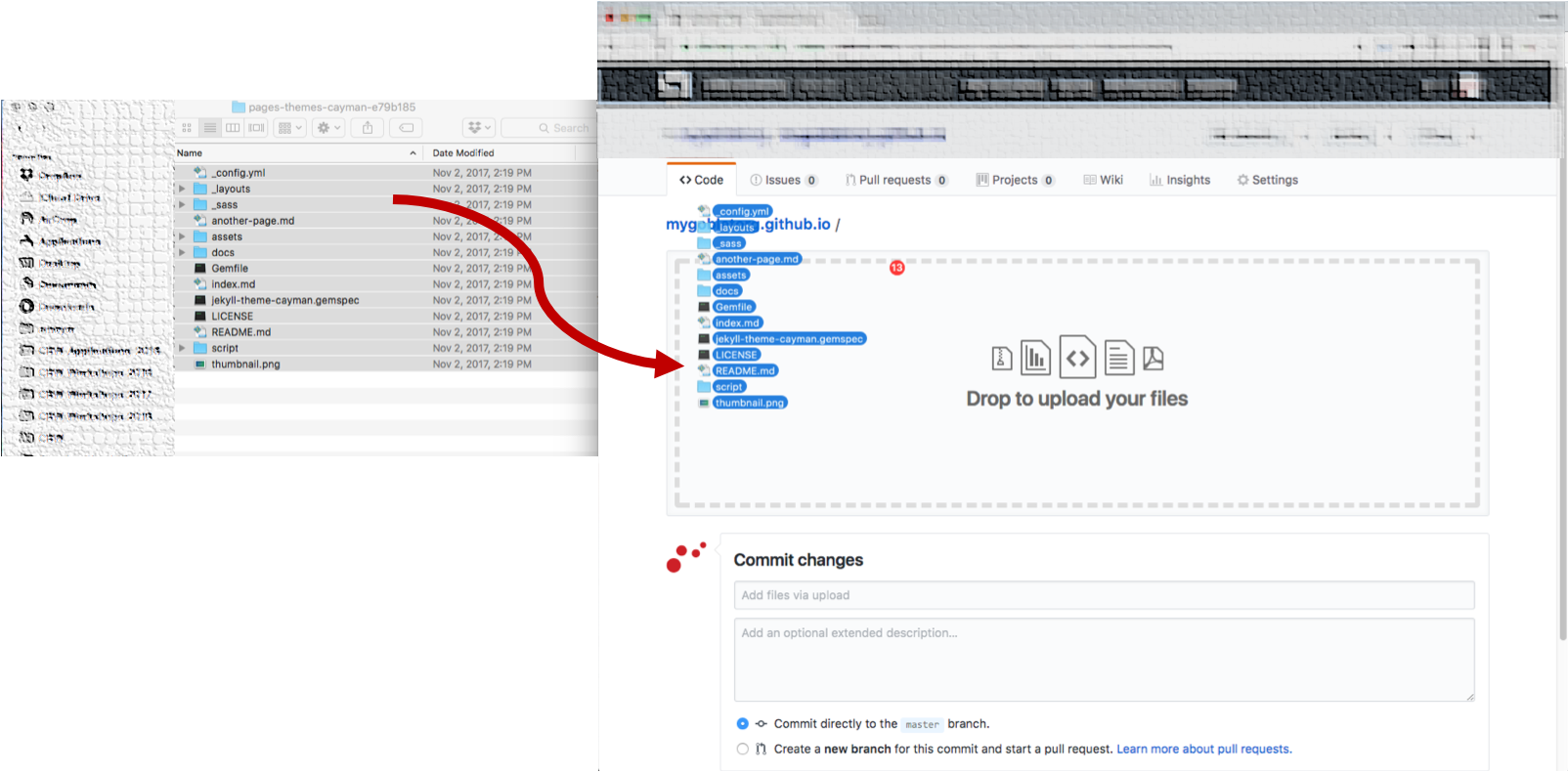
Write a commit message and hit the commit button.
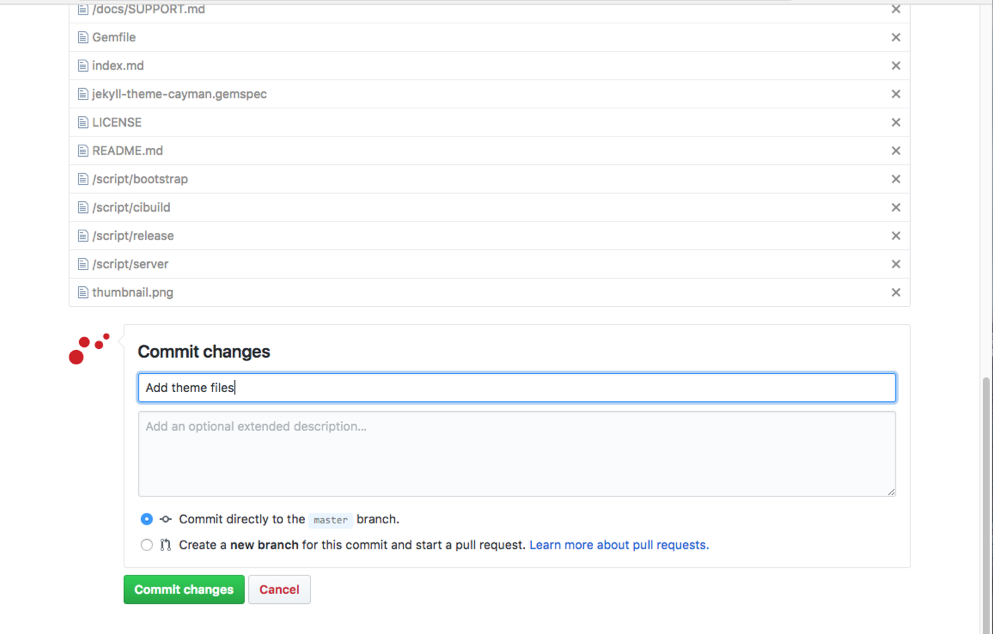
You can pull the changes to your local computer in your website repo within a terminal using:
git pull origin master
Terminal
Move all files in the theme directory to your site directory on your computer and push them to GitHub.
In your site directory on your computer:
cp <path to theme files> .
git add .
git commit -m "Add site theme files"
git push origin master
Making the Theme a Little Bit Yours
After installing the theme, if you visit yourname.github.io, it should look like the Cayman download page (it might take a few minutes for your site to actually render. Be patient and refresh until you see the site. Remember to replace yourname with your GitHub username or organisation name).
To make the site yours, you need to edit a few documents. To edit files within GitHub, click on the file name and then click on the pencil icon.

config.yml
This configuration file is for settings that affect your whole site, things that appear on every page like your email address or twitter handle, that you set up once and would rarely change.
Within this file, we need to change the title and description. We will also add social media (twitter, github) and specify our markdown type.
title: My Site
description: An awesome sauce workshop site.
show_downloads: true
theme: jekyll-theme-cayman
url: bioinformaticsdotca.github.io
# Social Media
twitter_username: Bioinfodotca
github_username: bioinformatics-ca
# Build settings
markdown: kramdown
# Google Services
google_analytics:
Reloading our site now should show these changes.
Index.md
This file is the actual content of your landing page - the page the visitors to your site see first when they reach your site.
When we open this to edit, we see the page header section:
---
layout: default
---
We’ll ignore this for now.
Let’s delete everything after this section and type something else like “Site under construction”.
Reload your site until you see the updates.
Let’s pull all our changes to our local computer. On your local computer in your website repo type:
git pull origin master
New Commands Used in This Rule
git pull - brings changes made on different branches (ie the remote GitHub branch) to your current branch (ie the branch on your computer)
cp - copy files from an origin location to destination